반응형
Notice
Recent Posts
Recent Comments
Link
| 일 | 월 | 화 | 수 | 목 | 금 | 토 |
|---|---|---|---|---|---|---|
| 1 | 2 | 3 | ||||
| 4 | 5 | 6 | 7 | 8 | 9 | 10 |
| 11 | 12 | 13 | 14 | 15 | 16 | 17 |
| 18 | 19 | 20 | 21 | 22 | 23 | 24 |
| 25 | 26 | 27 | 28 | 29 | 30 | 31 |
Tags
- ReactNaitve
- react native
- react
- 강릉
- Firebase
- apk
- Django
- reactnative
- synology
- 캠핑장
- 연곡해변
- 장고
- MSSQL
- docker
- 엑셀
- Expo
- 수도권 근교
- 시놀로지
- 맛집
- 시놀로지나스
- 나스
- Excel
- SQL
- 함수
- 가상환경
- 리엑트
- 서울
- 리액트
- 캠핑
- Nas
Archives
- Today
- Total
차근차근 생활 & 코딩
[MACBOOK] 맥북 - Visual Studio Code 에디터 터미널창에서 열기 본문
반응형
안녕하세요.
이번시간에는 맥 터미널에서 Visual Studio Code 에 대해서 알려드리도록 하겠습니다.
Step. 1 설치하기
- 아래 사이트를 접속하여 프로그램을 설치 하도록 합니다.
Visual Studio Code - Code Editing. Redefined
Visual Studio Code is a code editor redefined and optimized for building and debugging modern web and cloud applications. Visual Studio Code is free and available on your favorite platform - Linux, macOS, and Windows.
code.visualstudio.com
Step. 2 파일 열기
- 다운로드가 다 되었다면 Visual Studio Code를 실행해 주도록 합니다.

Step. 3 설정하기
- Visual Studio Code를 실행한 상태에서 F1을 눌러 주도록 합니다.
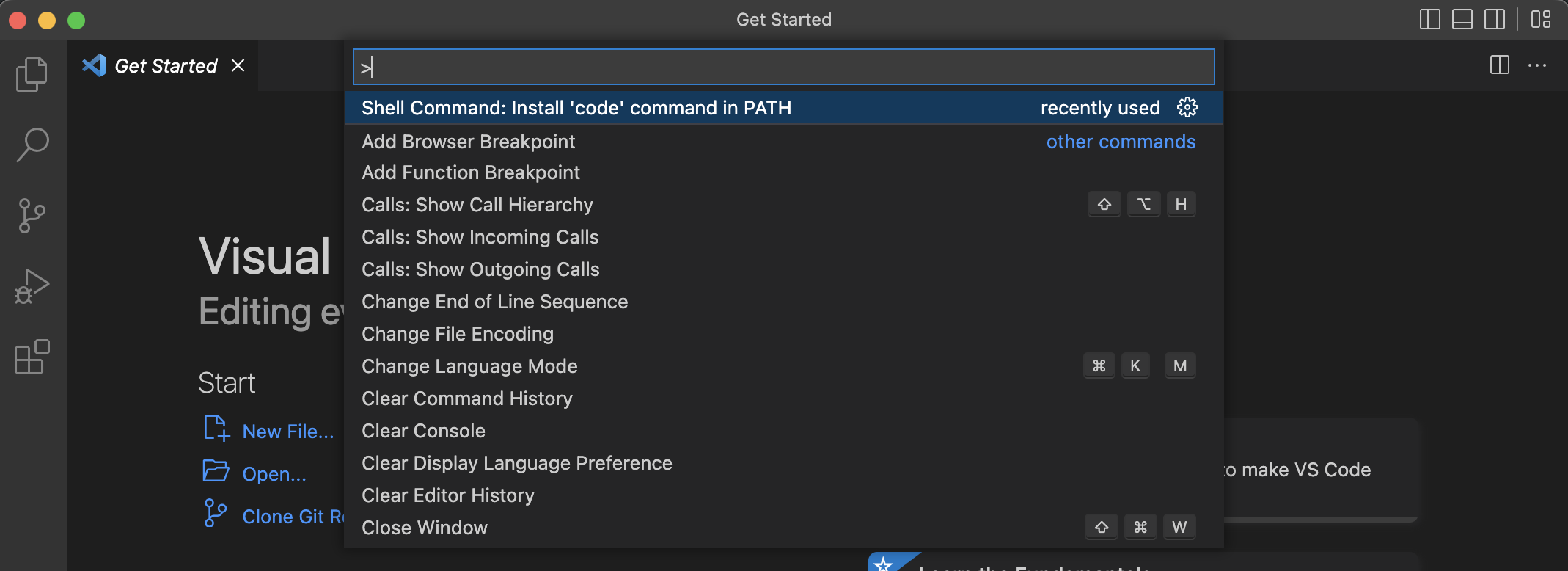
- 아래 코드를 입력해 준 후 창에 표시된 명령어를 선택해 주도록 합니다.
Shell Command: Install 'code' command in PATH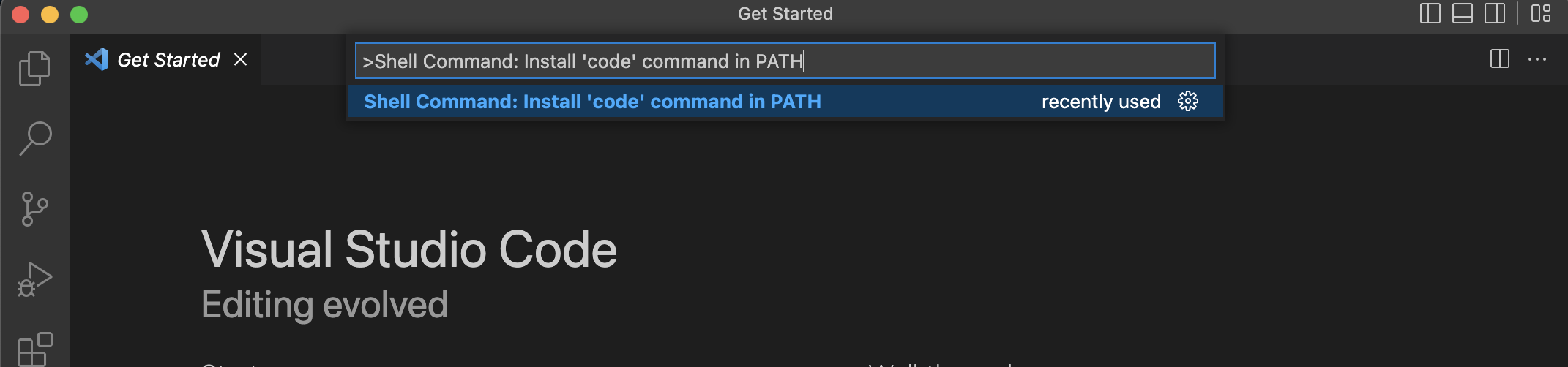
Step. 4 실행하기
- Mac에 Terminar을 실행하여 Code . 이라고 입력하시면 해당 폴더에 Visual Studio Code 프로그램이 실행되게 됩니다.
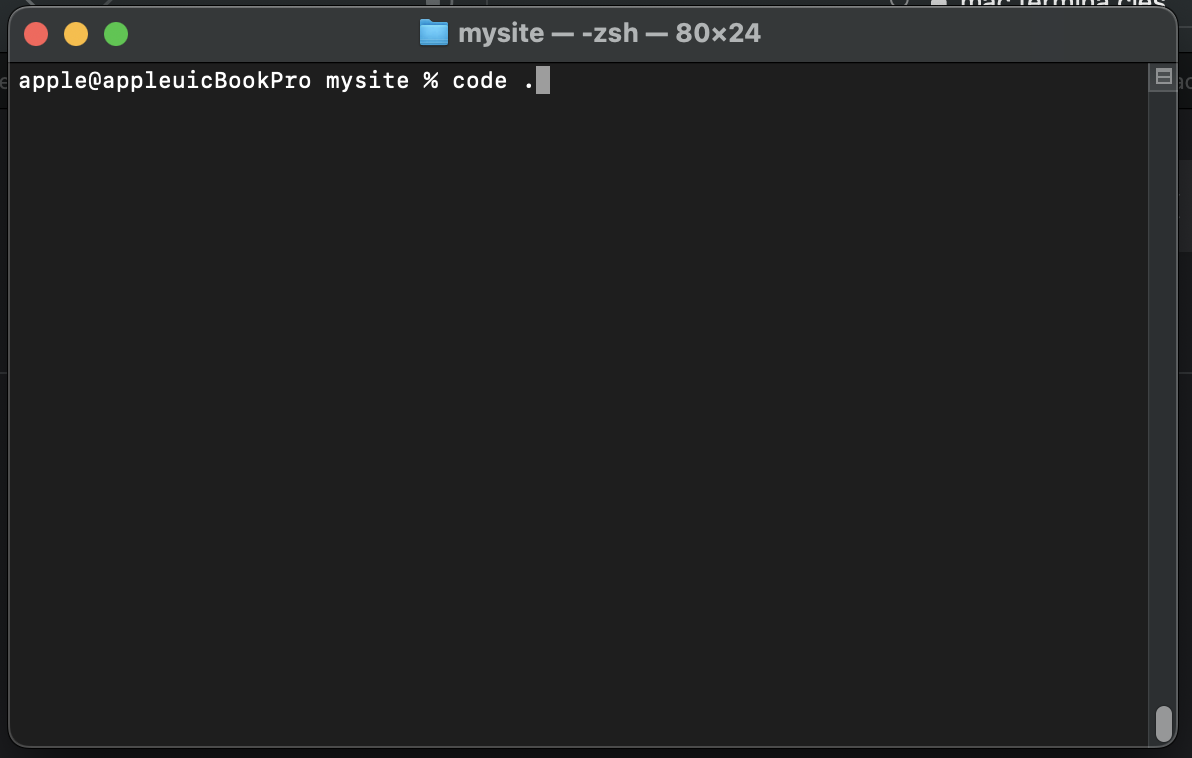
수고하셨습니다.
반응형
'IT' 카테고리의 다른 글
| [Synology NAS] DSM 7 UID와 GID 확인하기 (0) | 2022.11.16 |
|---|---|
| [MACBOOK] 맥북 - 커버 닫아도 안꺼지게 하는 방법 (0) | 2022.09.26 |
| npm 라이브러리 특정버전 설치 (0) | 2022.03.18 |
| [Oracle Cloud] 오라클 클라우드 - 고정IP 설정하기 (2) | 2021.10.20 |
| [Oracle] 오라클 클라우드 - 보안 80, 443, 8000 포트 허용하기 (0) | 2021.10.18 |


